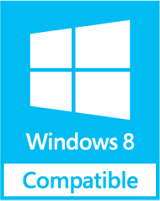How to Transfer Emails from OST File ?
Step One: Convert OST Data to PST File: This is the first step to transfer emails from OST file into MS Outlook. You have to first convert the unusable OST file into PST format using OST Recovery software, which actually works as an OST2PST software solution making it possible for you to perform the OST 2 PST conversion. Following are the steps to convert OST data to PST file:
- First and foremost step is to open OST Recovery software. For this, you can first go to Start, then Programs, then OST Recovery, and then click OST Recovery to see the opening screen of the tool
- Second step is to browse that OST file, which needs to be converted to PST
- Now, you can easily view the contents of loaded OST file
- After that, see the Left Windows Pane; from there, choose required folders for saving email contents
- Lastly, you have to click the 'Save' button from Window's bottom and OST Recovery software will save the files
Step One: Read Data in New Computer MS Outlook: Now, we come to the second step towards transferring emails from OST file into MS Outlook, which is read the data contained in the previously unusable OST file back in Microsoft Outlook in PST format in new computer system. For this, follow the steps given below:
Go to any client machine in your Microsoft client-Server collaborated Outlook/Exchange email network, and save the PST file, which has been converted from OST file, in the default location
(C:\Documents and Settings\Administrator\Local Settings\Application Data\Microsoft\Outlook)
Now, open MS Outlook You can view all your Exchange OST mailbox contents there in Outlook at this client machine